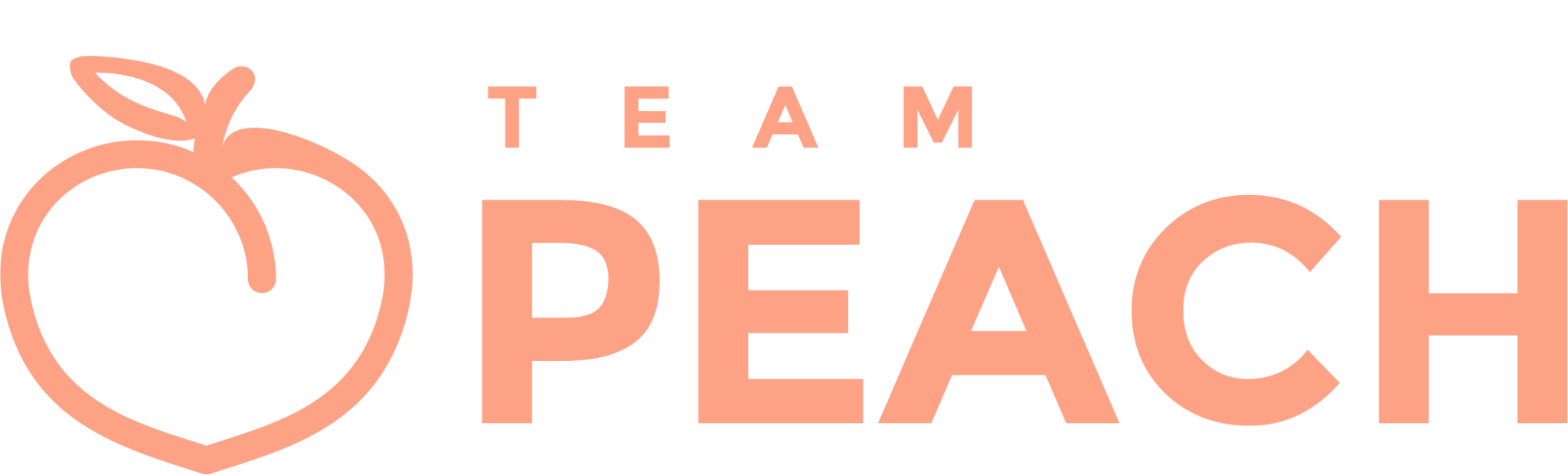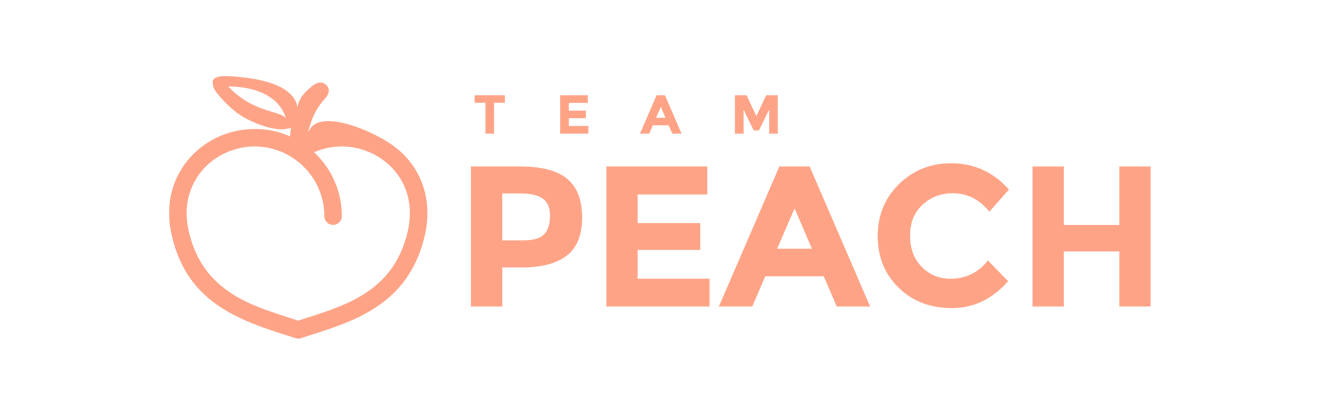ADA Best Practices Tool Kit for State and Local Governments
Chapter 5
Website Accessibility Under Title II of the ADA
In this chapter, you will learn how the nondiscrimination requirements of Title II of the ADA apply to state and local government websites.1 Chapter 5 answers the following questions:
Which provisions of Title II of the ADA apply to websites?
What technologies do people with disabilities use to access the Internet?
How do poorly designed websites pose barriers to people with disabilities?
What steps can state and local government agencies take to ensure website accessibility for people with disabilities?
A. Why Should Websites Be Accessible?
The Internet has dramatically changed the way state and local governments do business. Today, government agencies routinely make much more information about their programs, activities, and services available to the public by posting it on their websites. As a result, many people can easily access this information seven days a week, 24 hours a day.
Many government services and activities are also provided on websites because the public is able to participate in them at any time of day and without the assistance of government personnel. Many government websites offer a low cost, quick, and convenient way of filing tax returns, paying bills, renewing licenses, signing up for programs, applying for permits or funding, submitting job applications, and performing a wide variety of other activities.
The Americans with Disabilities Act (ADA) and, if the government entities receive federal funding, the Rehabilitation Act of 1973 generally require that state and local governments provide qualified individuals with disabilities equal access to their programs, services, or activities unless doing so would fundamentally alter the nature of their programs, services, or activities or would impose an undue burden.2 One way to help meet these requirements is to ensure that government websites have accessible features for people with disabilities, using the simple steps described in this document. An agency with an inaccessible website may also meet its legal obligations by providing an alternative accessible way for citizens to use the programs or services, such as a staffed telephone information line. These alternatives, however, are unlikely to provide an equal degree of access in terms of hours of operation and the range of options and programs available.
1 In 2003, the Department of Justice issued a technical assistance document addressing website accessibility entitled, “Accessibility of State and Local Government Websites to People with Disabilities.” This technical assistance document can be accessed on the ADA Home Page at www.ada.gov
2 28 C.F.R. §§ 35.149, 2 35.164.
Example: Accessing Online Tax Forms
If posted on an accessible website, tax forms need to be available to people with disabilities in an accessible format on the same terms that they are available to other members of the public – 24 hours a day, seven days a week, without cost, inconvenience, or delay. A staffed telephone line that sent copies of tax forms to callers through the mail would not provide equal access to people with disabilities because of the delay involved in mailing the forms.
As you will see, making a website accessible means following a few relatively simple steps.
A Few Basic Terms
To understand the basics of website accessibility, you need to know a few terms:
webpage – an Internet-based document, usually in HTML format, that can contain a wide variety of information and multimedia content.
website – a collection of webpages that is hierarchically organized around a homepage.
web browser – a computer program that downloads webpages. It is the program installed on your computer that you use to access webpages on the Internet.
HTML – short for “hypertext mark-up language,” a common mark-up language used to present webpages. It tells the web browser how information should be structured and accessed.
screen reader – a computer program that speaks written text. It allows a person to listen to the written text on a webpage or in a computer program. Screen readers read only text; they cannot describe pictures or other images, even if the images are pictures of text.
HTML tags – specific instructions understood by a web browser or screen reader. One type of HTML tag, called an “alt” tag (short for “alternative text”), is used to provide brief text descriptions of images that screen readers can understand and speak. Another type of HTML tag, called a “longdesc” tag (short for “long description”), is used to provide long text descriptions that can be spoken by screen readers.
refreshable Braille display – an electronic device that translates standard text into Braille characters and uses devices such as rounded pins on a refreshable display to create Braille text that can be read by touch.
B. Online Barriers Faced by People with Disabilities
Many people with disabilities use assistive technology that enables them to use computers. Some assistive technology involves separate computer programs or devices, such as screen readers, text enlargement software, and computer programs that enable people to control the computer with their voice. Other assistive technology is built into computer operating systems. For example, basic accessibility features in computer operating systems enable some people with low vision to see computer displays by simply adjusting color schemes, contrast settings, and font sizes. Operating systems enable people with limited manual dexterity to move the mouse pointer using key strokes instead of a standard mouse. Many other types of assistive technology are available, and more are still being developed.
Poorly designed websites can create unnecessary barriers for people with disabilities, just as poorly designed buildings prevent some people with disabilities from entering. Access problems often occur because website designers mistakenly assume that everyone sees and accesses a webpage in the same way. This mistaken assumption can frustrate assistive technologies and their users. Accessible website design recognizes these differences and does not require people to see, hear, or use a standard mouse in order to access the information and services provided.
1. Common Problems and Solutions in Website Accessibility
Let’s look at several common problems and solutions. This is a small sample of relatively basic problems with web design. Resources providing more detailed information on accessible website design are provided at the end of this Chapter.
a. Problem: Images Without Text Equivalents
Blind people, those with low vision, and people with other disabilities that affect their ability to read a computer display often use different technologies so they can access the information displayed on a webpage. Two commonly used technologies are screen readers and refreshable Braille displays. As discussed above, a screen reader is a computer program that speaks the text that appears on the computer display, beginning in the top-left corner. A refreshable Braille display is an electronic device that translates text into Braille characters that can be read by touch. These assistive technologies read text. They cannot translate images into speech or Braille, even if words appear in the images. For example, these technologies cannot interpret a photograph of a stop sign, even if the word “stop” appears in the image.
Because they only read text, screen readers and refreshable Braille displays cannot interpret photographs, charts, color-coded information, or other graphic elements on a webpage. For this reason, a photograph of a mayor on a city’s website is inaccessible to people who use these assistive technologies, and a blind person visiting the website would be unable to tell if the image is a photo, a logo, a map, a chart, artwork, a link to another page, or even a blank page.
Solution: Add a Text Equivalent to Every Image
Adding a line of simple HTML code to provide text for each image and graphic will enable a user with a vision disability to understand what it is. Add a type of HTML tag, such as an “alt” tag for brief amounts of text or a “longdesc” tag for large amounts, to each image and graphic on your agency’s website.
The words in the tag should be more than a description. They should provide a text equivalent of the image. In other words, the tag should include the same meaningful information that other users obtain by looking at the image. In the example of the mayor’s picture, adding an “alt” tag with the words “Photograph of Mayor Jane Smith” provides a meaningful description.
In some circumstances, longer and more detailed text will be necessary to convey the same meaningful information that other visitors to the website can see. For example, a map showing the locations of neighborhood branches of a city library needs a tag with much more information in text format. In that instance, where the map conveys the locations of several facilities, add a “longdesc” tag that includes a text equivalent description of each location shown on the map – e.g., “City Center Library, 433 N. Main Street, located on North Main Street between 4th Avenue and 5th Avenue.”
b. Problem: Documents Are Not Posted In an Accessible Format
State and local governments will often post documents on their websites using Portable Document Format (PDF). But PDF documents, or those in other image based formats, are often not accessible to blind people who use screen readers and people with low vision who use text enlargement programs or different color and font settings to read computer displays.
Solution: Post Documents in a Text-Based Format
Always provide documents in an alternative text-based format, such as HTML or RTF (Rich Text Format), in addition to PDF. Text-based formats are the most compatible with assistive technologies.
c. Problem: Specifying Colors and Font Sizes
Webpage designers often have aesthetic preferences and may want everyone to see their webpages in exactly the same color, size and layout. But because of their disability, many people with low vision do not see webpages the same as other people. Some see only small portions of a computer display at one time. Others cannot see text or images that are too small. Still others can only see website content if it appears in specific colors. For these reasons, many people with low vision use specific color and font settings when they access the Internet – settings that are often very different from those most people use. For example, many people with low vision need to use high contrast settings, such as bold white or yellow letters on a black background. Others need just the opposite – bold black text on a white or yellow background. And, many must use softer, more subtle color combinations.
Users need to be able to manipulate color and font settings in their web browsers and operating systems in order to make pages readable. Some webpages, however, are designed so that changing the color and font settings is impossible.
Solution: Avoid Dictating Colors and Font Settings
Websites should be designed so they can be viewed with the color and font sizes set in users’ web browsers and operating systems. Users with low vision must be able to specify the text and background colors as well as the font sizes needed to see webpage content.
d. Problem: Videos and Other Multimedia Lack Accessible Features
Due to increasing bandwidth and connection speeds, videos and other multimedia are becoming more common on the websites of state and local governments. Today, some government entities use their websites to post training videos for their employees, feature automated slide shows of recent public events, and offer video tours of local attractions.
These and other types of multimedia can present two distinct problems for people with different disabilities. People who are deaf or hard of hearing can generally see the information presented on webpages. But a deaf person or someone who is hard of hearing may not be able to hear the audio track of a video. On the other hand, persons who are blind or have low vision are frequently unable to see the video images but can hear the audio track.
Solution: Include Audio Descriptions and Captions
Videos need to incorporate features that make them accessible to everyone. Provide audio descriptions of images (including changes in setting, gestures, and other details) to make videos accessible to people who are blind or have low vision. Provide text captions synchronized with the video images to make videos and audio tracks accessible to people who are deaf or hard of hearing.
2. Other considerations when developing websites:
include a “skip navigation” link at the top of webpages that allows people who use screen readers to ignore navigation links and skip directly to webpage content;
minimize blinking, flashing, or other distracting features;
if they must be included, ensure that moving, blinking, or auto-updating objects or pages may be paused or stopped;
design online forms to include descriptive HTML tags that provide persons with disabilities the information they need to complete and submit the forms;
include visual notification and transcripts if sounds automatically play;
provide a second, static copy of pages that are auto-refreshing or that require a timed-response;
use titles, context, and other heading structures to help users navigate complex pages or elements (such as webpages that use frames).
3. Identifying other barriers to access
Technology is changing, and many website designers are using creative and innovative ways to present web-based materials. These changes may involve new and different access problems and solutions for people with disabilities. This Chapter discusses just a few of the most common ways in which websites can pose barriers to access for people with disabilities. By using the resources listed at the end of this Chapter, you can learn to identify and address other barriers.
C. Developing an Action Plan For Providing Accessible Websites
Now you know that some types of content and format on webpages can pose barriers for people with disabilities. The next steps are to develop an action plan to fix web content that is currently inaccessible and implement procedures to ensure that all new and modified web content is accessible. The website accessibility checklist included in this section helps you assess what needs to be done.
A well-designed action plan would include the following steps:
Establish, implement, and post online a policy that your webpages will be accessible and create a process for implementation.
Ensure that all new and modified webpages and content are accessible.
Check the HTML of all new webpages. Make sure that accessible coding is used.
Make sure that websites are designed so they can be displayed using the color and font settings of each visitor’s browser and operating system.
If images are used, including photos, graphics, scanned images, or image maps, make sure to include a text equivalent, by adding “alt” tags or long descriptions, for each.
If you use online forms and tables, make those elements accessible by labeling each control (including buttons, check boxes, drop-down menus, and text fields) with a descriptive HTML tag.
When posting documents on the website, always provide them in HTML or a text-based format (even if you are also providing them in another format, such as PDF).
Develop a plan for making your existing web content accessible. Describe your plan on an accessible webpage, and encourage input on how accessibility can be improved. Let visitors to your website know about the standards or guidelines that you are using to make your website accessible. When setting timeframes for accessibility modifications to your website, make more popular webpages a priority.
When updating webpages, remember to ensure that updates are accessible. For example, when images change, the text equivalents in “alt” tags and long descriptions need to be changed so they match the new images.
Ensure that in-house staff and contractors responsible for webpage and content development are properly trained. Distribute the Department of Justice technical assistance document “Accessibility of State and Local Government Websites to People with Disabilities” to these in-house staff and contractors on an annual basis as a reminder. This technical assistance document is available on the ADA Home Page at www.ada.gov.
Provide a way for visitors to request accessible information or services by posting a telephone number or email address on your home page. Establish procedures that ensure a quick response to users with disabilities who are trying to obtain information or services in this way.
Periodically enlist disability groups to test your pages for ease of use; use the feedback they provide to increase the accessibility of your website.
Ensure that there are alternative ways for people with disabilities to access the information and services that are provided on your website. Remember, some people may not have, or be able to use, a computer.
D. Resources
Following are a few of the many resources available to assist state and local governments in making their websites accessible:
“Accessibility of State and Local Government Websites to People with Disabilities,” a technical assistance document released by the Department of Justice in 2003
www.access-board.gov, the website of the Architectural and Transportation Barriers Compliance Board (known as “the Access Board”), which establishes the standards used by the federal government to ensure that its electronic and information technology is accessible to people with disabilities;
www.section508.gov, the website of the Federal Information Technology Accessibility Initiative;
www.ittatc.org, the website of the Information Technology and Technical Assistance Training Center;
www.cast.org, the website for the Center for Applied Special Technology, a nonprofit, educational organization working to expand educational opportunities for all, including individuals with disabilities, through technology;
1-800-949-4232 (voice and TTY), the ADA and IT Technical Assistance Centers (www.dbtac.vcu.edu).
ADA Tool Kit for State and Local Governments
May 7, 2007